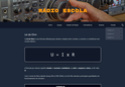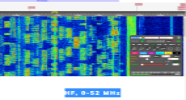Registe-se, faça a sua apresentação e terá acesso total ao TX&RX Fórum. ___________________________ Apresente-se dizendo quem é, escreva algo sobre si. Exemplo: Nome, indicativo, nome de estação, localidade, o que mais gosta de fazer no mundo das radio-comunicações e outras coisas que ache importante para a sua apresentação. Se é novato não tenha vergonha de o dizer, pois cá estamos para o ajudar.
___________________________ O TX&RX Fórum destina-se à publicações de mensagens "posts" relacionados com todos os assuntos sobre Radio Frequência. Essas mensagens têm como objectivo promover ideias, experiências, projectos, esclarecer duvidas, divulgação de actividades e publicações de novidades sobre Radio Comunicações.
Divirta-se!!
___________________________ O TX&RX Fórum destina-se à publicações de mensagens "posts" relacionados com todos os assuntos sobre Radio Frequência. Essas mensagens têm como objectivo promover ideias, experiências, projectos, esclarecer duvidas, divulgação de actividades e publicações de novidades sobre Radio Comunicações.
Divirta-se!!
WriteLog - DX e Concurso
Página 1 de 1
 WriteLog - DX e Concurso
WriteLog - DX e Concurso
[Tens de ter uma conta e sessão iniciada para poderes visualizar esta imagem]
WriteLog gives you the information you need to handle the contest with ease. Each WriteLog window offers just the right information you need for the contest. Don’t need to know the automated CW translation for the SSB contest? No problem, just don’t select that window for that contest.
Here are your options:
QSO Entry
This is the only required window to operate WriteLog
Shows the log and the entry area for new contacts
Shows the call, RST and exchange fields customized for the rules of each contest supported
User can also customize the Entry fields if needed to match your operating style
Allows for editing of the log after the QSO is entered (to fix an exchange, for example)
Super Check Partial window
Provides a list of calls from known contesters when you start typing the call in the entry box
Uses contest standard Master and Country files, selectable for each contest (W and VE calls only, for example)
Entering a partial call will give you call signs you have already worked in the contest
Haven’t worked them yet? Also gives you known contesters who could be in the contest
One click updates of the database as they are released
Check Call window
This window shows if you have worked a particular station and on what bands
Shows if the call is a needed multiplier on a different band
Shows if the QSO is needed on a different band
Color Coded Band Map
Shows the calls on the frequencies of the band you are on for the contest
Accepts inputs to the band map from the log and packet spots
Separate band map for each radio
Shows calls in and out of your allowed band (e.g., for General licenses)
Pick how long you want the call to be on the band map
Rate Window
Shows you how fast you are working stations during the contest
Helps you decide to stay or leave a band with a higher rate potential
Gives you rates by the last hour OR the last 100 calls
Shows you rates by band or by all bands
Shows automatic on and off times for the contest
Packet Spot Window
This window shows you available calls from the packet spotting network
Point and click to move the call and your radio to the frequency in the packet spot
The packet window allows you to select only multipliers (for early in the contest) or all available calls (for late in the contest)
You can sort the packet spots by azimuth so your antenna can turn the least amount for the packet spots
You can set the amount of time the packet spot stays on the display
You can select a single band for multi-ops or all bands
Single key to make a DX announcement
Packet Window
This window is your direct access to the packet spotting network
No filtering is done against the calls worked in the contest; it is the raw feed
Allows for full packet interaction with DX spots, Talk messages and WWV input
Beam Heading Window
Enter a prefix into the logging area and the Beam Heading window will provide the beam heading for your location
Also shows the long path heading
Also shows the local sunrise/sunset time for the prefix in the log entry window
Search and Pounce Memory Window
Ever get a packet spot, move to it and hear a thundering pileup? Use this window to store the call and frequency
Stores the call sign and frequency on the radio from the log entry window
Stores up to four calls
Single click to recall the station and frequency on the radio using radio control
Call Schedule Window
Never forget a schedule with a station again.
Enter the time and frequency along with the call sign
Alarm goes off 30-seconds before the scheduled time
Clicking on the schedule moves your frequency and inserts the call sign into the log entry window automatically
Show Multiplier window
Shows the multipliers customized for the rules of the contests
Shows what bands you have worked what multipliers on for the contest
Where appropriate, divided by geography. For example, see what multipliers you have worked in Europe, by band
CW Decoder
This tiny window will decode six channels of CW using your sound card
Rttyrite Window
This window provides your interface for RTTY and PSK-31 signals
Automatically identifies call signs in the contest
Click on a call to move the call to the QSO Entry field automatically
Click on the exchange to move the exchange to the QSO Entry field exchange area
Color coded call signs to show new multipliers, new QSO’s and duplicates to click the highest valued contest QSO
Band Summary Window
And, of course, a window to show your score for the contest
Includes QSO’s, QSO points, multipliers and totals by band
Customized to match the rules of the contest
Updated with every QSO you make
One more thing
If you have ever done a contest before, you know that you tweak what you do the entire contest. Finally, at the end of the contest you have it pretty much just right. Then the contest comes along again the next year and you have no clue how you set it up. But WriteLog will remember. Just select last year’s contest as the one you want to model it after and WriteLog will go get all the windows you used in the position you put them. And all the exchange messages you so painstakingly set up as well.
- Site Oficial
- Download
WriteLog gives you the information you need to handle the contest with ease. Each WriteLog window offers just the right information you need for the contest. Don’t need to know the automated CW translation for the SSB contest? No problem, just don’t select that window for that contest.
Here are your options:
QSO Entry
This is the only required window to operate WriteLog
Shows the log and the entry area for new contacts
Shows the call, RST and exchange fields customized for the rules of each contest supported
User can also customize the Entry fields if needed to match your operating style
Allows for editing of the log after the QSO is entered (to fix an exchange, for example)
Super Check Partial window
Provides a list of calls from known contesters when you start typing the call in the entry box
Uses contest standard Master and Country files, selectable for each contest (W and VE calls only, for example)
Entering a partial call will give you call signs you have already worked in the contest
Haven’t worked them yet? Also gives you known contesters who could be in the contest
One click updates of the database as they are released
Check Call window
This window shows if you have worked a particular station and on what bands
Shows if the call is a needed multiplier on a different band
Shows if the QSO is needed on a different band
Color Coded Band Map
Shows the calls on the frequencies of the band you are on for the contest
Accepts inputs to the band map from the log and packet spots
Separate band map for each radio
Shows calls in and out of your allowed band (e.g., for General licenses)
Pick how long you want the call to be on the band map
Rate Window
Shows you how fast you are working stations during the contest
Helps you decide to stay or leave a band with a higher rate potential
Gives you rates by the last hour OR the last 100 calls
Shows you rates by band or by all bands
Shows automatic on and off times for the contest
Packet Spot Window
This window shows you available calls from the packet spotting network
Point and click to move the call and your radio to the frequency in the packet spot
The packet window allows you to select only multipliers (for early in the contest) or all available calls (for late in the contest)
You can sort the packet spots by azimuth so your antenna can turn the least amount for the packet spots
You can set the amount of time the packet spot stays on the display
You can select a single band for multi-ops or all bands
Single key to make a DX announcement
Packet Window
This window is your direct access to the packet spotting network
No filtering is done against the calls worked in the contest; it is the raw feed
Allows for full packet interaction with DX spots, Talk messages and WWV input
Beam Heading Window
Enter a prefix into the logging area and the Beam Heading window will provide the beam heading for your location
Also shows the long path heading
Also shows the local sunrise/sunset time for the prefix in the log entry window
Search and Pounce Memory Window
Ever get a packet spot, move to it and hear a thundering pileup? Use this window to store the call and frequency
Stores the call sign and frequency on the radio from the log entry window
Stores up to four calls
Single click to recall the station and frequency on the radio using radio control
Call Schedule Window
Never forget a schedule with a station again.
Enter the time and frequency along with the call sign
Alarm goes off 30-seconds before the scheduled time
Clicking on the schedule moves your frequency and inserts the call sign into the log entry window automatically
Show Multiplier window
Shows the multipliers customized for the rules of the contests
Shows what bands you have worked what multipliers on for the contest
Where appropriate, divided by geography. For example, see what multipliers you have worked in Europe, by band
CW Decoder
This tiny window will decode six channels of CW using your sound card
Rttyrite Window
This window provides your interface for RTTY and PSK-31 signals
Automatically identifies call signs in the contest
Click on a call to move the call to the QSO Entry field automatically
Click on the exchange to move the exchange to the QSO Entry field exchange area
Color coded call signs to show new multipliers, new QSO’s and duplicates to click the highest valued contest QSO
Band Summary Window
And, of course, a window to show your score for the contest
Includes QSO’s, QSO points, multipliers and totals by band
Customized to match the rules of the contest
Updated with every QSO you make
One more thing
If you have ever done a contest before, you know that you tweak what you do the entire contest. Finally, at the end of the contest you have it pretty much just right. Then the contest comes along again the next year and you have no clue how you set it up. But WriteLog will remember. Just select last year’s contest as the one you want to model it after and WriteLog will go get all the windows you used in the position you put them. And all the exchange messages you so painstakingly set up as well.
- Site Oficial
- Download
__________________________________
Qualquer duvida exponha no Fórum.
Vamos ajudar-lhe.
Com as suas duvidas, vamos aprender!
Por isso existe o [Tens de ter uma conta e sessão iniciada para poderes visualizar esta imagem]
73 e tudo de bom
__________________________________________________
Convido-lhe a seguir e conviver.
Divirta-se!
Obrigado.
- TX&RX DX Chat no Telegram
- Siga o Facebook TX&RX Fórum
- TX&RX DX Grupo

ALF007- Administrador Fundador
Página 1 de 1
Permissões neste sub-fórum
Não podes responder a tópicos












 por
por