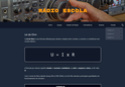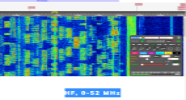Registe-se, faça a sua apresentação e terá acesso total ao TX&RX Fórum. ___________________________ Apresente-se dizendo quem é, escreva algo sobre si. Exemplo: Nome, indicativo, nome de estação, localidade, o que mais gosta de fazer no mundo das radio-comunicações e outras coisas que ache importante para a sua apresentação. Se é novato não tenha vergonha de o dizer, pois cá estamos para o ajudar.
___________________________ O TX&RX Fórum destina-se à publicações de mensagens "posts" relacionados com todos os assuntos sobre Radio Frequência. Essas mensagens têm como objectivo promover ideias, experiências, projectos, esclarecer duvidas, divulgação de actividades e publicações de novidades sobre Radio Comunicações.
Divirta-se!!
___________________________ O TX&RX Fórum destina-se à publicações de mensagens "posts" relacionados com todos os assuntos sobre Radio Frequência. Essas mensagens têm como objectivo promover ideias, experiências, projectos, esclarecer duvidas, divulgação de actividades e publicações de novidades sobre Radio Comunicações.
Divirta-se!!
Alinco DJ-X11 - review por HamRadioScience
Página 1 de 1
 Alinco DJ-X11 - review por HamRadioScience
Alinco DJ-X11 - review por HamRadioScience
Alinco DJ-X11 Review
June 24, 2011
[Tens de ter uma conta e sessão iniciada para poderes visualizar esta imagem]Every once in awhile a product comes along that becomes a game changer for its category. Alinco has just done this with the DJ-X11 wideband receiver with IQ output. The DJ-X11 is a wideband all mode portable receiver that covers 0.05 to 1,299.99995MHz that costs around $329 (online). The price of the DJ-X11 alone places it a good $200 to $400 less than its nearest competitors in the portable wideband all mode receiver category. With the inclusion of the IQ output coupled with Software Defined Radio, the DJ-X11 can even begin to approach the performance of a desktop wideband receiver costing considerably more. I would say that Alinco has hit a homerun here, and the other guys will be racing to catch up. That is not to say that the DJ-X11 is perfect, but it is an excellent little receiver for the money. That being said lets dig into the details of the DJ-X11 and my personal experience with the DJ-X11 after owning the radio for two weeks.
Feature Overview
Specifications
For you that care about the numbers.
Instruction manual
Whip antenna (EA-154)
Li-Ion battery-pack (EBP-74:1800mAh, 3.7V)
Belt-clip (EBC-23)
Hand strap
Drop-in charger kit EDC-174A (120V) or EDC-174E (220V)
Dry cell case (EDH-36)
As you can see, you get several accessories along with the DJ-X11. The drop in charger is an welcome inclusion. It makes a nice base for using the DJ-X11 as a desktop SDR radio. It can charge the battery alone or when it is attached to the radio. It also has a mini USB connector on the back for using the ERW-8 programming cable. The ERW-8 cable can also be used to power the charger from your computer at a slower charge rate. There is no additional charging jack on the DJ-X11, so the drop in charger is the only way to charge the DJ-X11. Alinco thoughtfully included a dry cell case so you can keep a backup battery with you. Oh, and go ahead and pick up an SMA to BNC adapter. You are going to want to connect a bigger antenna, right? Throw in a 1/8 inch stereo cable because you or going to want to use the IQ output feature or the discriminator output.
Getting Started
[Tens de ter uma conta e sessão iniciada para poderes visualizar esta imagem]Once you unpack your shiny new Alinco DJ-X11, pick up the manual and give it a read. It’s actually fairly well done, which is not always the case these days. It gives you a good overview of the radio and will save you some time down the road. Some of the more advanced features you may not use right away, but at least you will know they exist. I would highly recommend you go ahead and order the ERW-8 cable when you order the radio. You will want to use the ERW-8 cable along with the Cloning Utility software that will allow you to quickly program and customize your new DJ-X11. Be aware that Alinco also sells a less expensive ERW-7 cable that is used for cloning only and will not allow you to control the DJ-X11 using your computer. The ERW-8 cable appears to contain a USB to Serial converter that terminates in a mini USB jack that plugs into the back of the drop in charger. So, you can not use just any USB cable with the DJ-X11. The ERW-8 cable can be a little hard to find, but I was able to order one from Universal Radio at about $45 plus shipping. You will also want to check your DJ-X11 to see if it has the latest firmware. Mine did not. The latest firmware update will address a couple of issues that are present in the oldest firmware. One is to allow access to smaller frequency step sizes in the SSB mode. This is useful for more accurate fine tuning of SSB signals. The second issue, depending on your firmware, is the addition of an IQ shift setting. If you don’t have the IQ shift feature installed, the DJ-X11 will not work well with some SDR programs. The latest firmware and instructions for checking your firmware version can be found at Alincos’ website.
Build Quality
The build quality of the DJ-X11 is quite good. Nothing creaky and no squishy buttons to be found, just nice and solid. I will go ahead and assume the case is made from high impact polycarbonate like most radios of this type. It does appear to be a bit tougher than my Uniden BC-246T. However, I won’t be intentionally throwing either one on the concrete to see if this is true. Even with the battery installed, the DJ-X11 is a fairly light radio. The two sets of concentric knobs on the top of the radio have a positive click feel to them and send commands to the radio with no skipping. The side buttons are rubber coated for a positive feel and helps with the grip of the radio. The display is sharp and easy to read with green backlighting. Viewing angles are quite good when viewed directly or from slightly above the display, but drop off rapidly from the sides or below the display. This pretty much standard for these types of LCD displays. You can also tweak the display slightly by adjusting the contrast, what text shown in bold, or shown in a small or large font. Some of the icons used on the screen are very small, but due to the resolution of the screen they are easy to see. So overall, I felt the build quality was above average.
Ease of Use
Audio Quality
I would say the audio quality is pretty much what you would expect from this size of radio. It’s fairly clean and goes loud enough for most listening environments. However, if you have the DJ-X11T on your belt in a construction zone, you probably would not hear it. The audio quality will also vary depending on what mode you are listening to. For example, the AM and Wide FM modes sound pretty good, but the audio quality gets a little thinner with the additional filtering added for Narrow FM and SSB. This of course is to be expected with any multimode radio. However, you can adjust the audio quality some using the High Cut and Low Cut settings provided in the Audio menu the radio. These settings are only off and on, but the high cut filter does help to remove a little extra hiss if you are listening primarily to public service frequencies. The nice thing about the DJ-X11 is when used in the IQ mode with SDR software, you can dial in just about any audio quality you want depending on the capabilities of the SDR software and the quality of your PC speakers.
The Dual VFOs
This is a very cool and useful feature of the DJ-X11, You can receive two simultaneous frequencies with the Dual VFO feature. For example, you can monitor an FM broadcast station in VFO A while listening for activity on your local ham radio repeater on VFO B. Just be sure to turn up the volume for VFO B so that it can be heard over VFO A. If you want to then just listen to VFO B, just turn the volume down for VFO A or press and hold the Sub button. This will make VFO B the main VFO. This feature can also be used to monitor the input and output frequencies of repeaters. Alinco even provides a way that you can store a list of these repeater pairs in a bank. The dual VFO feature will even let you scan a separate bank or banks in each. For example you can scan public service frequencies in one VFO and aircraft frequencies in the other. If you will notice that in the Specifications section above shows the Sub band has a more limited frequency and mode capability than the main band. Through the menus you can add the additional coverage of 225~335.995 MHz to VFO B with some loss of sensitivity for this range. You can also scan up or down from the VFOs set frequency at up to 100 chs/s. In my testing, I did not notice any skipping of active frequencies at the 100 ch/s setting as long as they were strong enough to open the squelch.
The DJ-X11 has one. It will show nearby active channels on the left and right of the center frequency. The range is usually some thing like 20,40,60,80,100 kHz on either side of the center frequency. I usually don’t find these very useful, but it is nice to be able to see if there is any activity close to where you are monitoring. You can then tune to the frequency to see what’s going on.
Scanning
First of all let me just say that scanning was not a top priority for me with this receiver. My past experience with other wideband radios has been usually scanning is sort of an afterthought. However, with the DJ-X11 scanning seems to be well thought and well implemented. I will try to just hit the high points here. Scanning speed can be set at 4.5ch/s, 8.3ch/s (default), and 20ch/s. The 8.3 ch/s mode seemed quick enough for me, but the 20 ch/s mode really flies. I did not notice any skipped frequencies at 20 ch/s, but your mileage may vary depending on the frequency, mode. or squelch settings. You can scan by VFO, a bank, or linked banks. There are 1200 memory locations that can be assigned to banks. The nice thing about the banks is that they can be set to a custom size with the Clone Utility. For example if you only have 10 frequencies in a bank, you can define the bank size as 10. This way you do not have to go in and set the DJ-X11 to skip the other 90 like you would on some scanners. However, you do have to make sure that the memory account is always 1200. You will have to assign those 90 frequencies to another unused bank using the Clone Utility. Each frequency memory setting can store such information as a label, mode, tone squelch, DCS, and others. The scanning resume can be set to BUSY (default) or an ajustable timer(1s to 25s). There is another scan resume mode called Periodic. This mode allows the DJ-X11 to dwell on a channel from 1 minute to 5 minutes and then move to the next one regardless of the squelch setting. I suppose you might find something interesting to do with this. Actual scanning can be accomplished by a single bank, linked banks, or all banks. You can quickly lock out channels from the scan sequence with the Clr key. These channels can be locked out or unlocked at will, but you have to get used to looking for a small dash next to the channel number indicating whether the channel is locked out or active. There is also a preset scan mode that simply lets you do a search type scan of the AM, FM, or TV audio band(not sure why the TV audio band was included). There is a Programmed scan mode that lets you search between frequency pairs. You can define up to 50 of these pairs and label them. You can also do a Tone Scan or a DCS scan on a given frequency. There is also a bank that can be programmed to skip individual frequencies in a search that may contain birdies or constant carriers. There is also a Bug detector scanning mode that is basically a bank of common bugging frequencies. There is a section in the manual that describes how to use the DJ-X11 as a bug detector, but I didn’t play around with this feature much. So you can see that the DJ-X11 has plenty of scanning features that allows it to work very well as an analog scanner.
Fcount and Ftune
Like a lot of scanners these days, the DJ-X11 has the ability to automatically lock on to nearby signals. The Fcount feature acts as a frequency counter. It will display the frequency of a nearby signal. I found that the Fcount feature worked very well, locking quickly onto the frequency my 2M was transmitting nearby. The Ftune feature locks onto a strong nearby frequency and loads it into the main VFO allowing you to hear the audio of the nearby frequency. There are three settings for the Fcount / Ftune setting (1,2 (default), or 3) that determines how quickly a frequency is locked on to. It’s sort of like a fast to slow setting. You will have to experiment with the settings to see what works best for your environment. I found the 3 setting seemed to work the best for me using Ftune.
Antennas
The DJ-X11 comes with a fairly standard wideband SMA whip antenna. It works pretty well on VHF / UHF frequencies, but don’t expect much on HF with it. To Alincos’ credit, they even state this in the manual. To get the most out of HF, you are going to have to use a long wire antenna or other larger HF antenna. To accommodate larger antennas, the DJ-X11 has an RF-Gain control that can be set for both VFOs. This will allow you to back down the RF-Gain if you have a station overloading the receivers front end. In my testing on HF using a 20 meter dipole, I didn’t have to reduce the RF-Gain, but your mileage may vary. There is a built in bar antenna for AM broadcast, that can switched off in favor of whatever antenna you have connected to the SMA antenna jack. You can also switch off the SMA antenna and use the headphone wire as an antenna. Nice! Just the ticket when you want to put the receiver in your pocket and let everyone think your are listening to your iPod. The FM reception is not stereo. Speaking of in your pocket, Alinco also sells an EDS-12 wired remote controller. The remote controller lets you operate several functions of the DJ-X11 like volume and tuning with a small wired remote. Additionally, you can do some customization of the keys for the controller to map the keys to your own preferred function. When another audio source is plugged into the controller, its audio is allowed to play through until the squelch is opened. At that time the DJ-X11s’ audio is allowed to play through. I think you might be able to come up with some interesting applications for the EDS-12.
Sensitivity and Reception
I did my reception testing using three antennas. The included whip, an attic mounted discone, and an attic mounted 20 meter antenna. You can see that I am a bit antenna deficit here because of the neighborhood CCRs. First of all, I found that the DJ-X11s’ sensitivity was very good to excellent across the bands I tested. So I will just break it down for you by band.
AM
In my area we only have about two AM broadcast stations that we can receive. One very strong and one very weak. Using the DJ-X11 with the internal bar antenna, thats pretty much what I got. The DJ-X11 seems to perform on par with other wideband receivers I have used that have an internal bar antenna. I did not try an external antenna, but I did switch to the included whip and received nothing. So, I would say the DJ-X11 does a respectable job on AM broadcast.
Wide FM
The DJ-X11 does a very nice job on FM broadcast reception with the included whip antenna and even better with an external antenna. I was easily able to receive FM broadcasts from 100 miles away with the whip. I was messing with the Ftune feature while connected to the Discone antenna and it locked on to an FM broadcast station 300 miles distant (go figure). So, Wideband FM sensitivity and selectivity was excellent. The audio, while not HiFi, sounds pretty good also.
Narrow FM and AM Aircraft
In the Ham Radio Science lab there are a lot of stray signals floating around from the computer systems nearby. Using the included whip, the DJ-X11 seemed to perform on par with my other scanners or even slightly better in some cases. However, as are most wideband radios, the occasional stray signal might interfere with a frequency I was trying to monitor. Connecting the DJ-X11 to the discone which is further away from the noise sources pretty much resolved this. The DJ-X11 also did a very nice job as an airband scanner. DJ-X11s’ performance as an NFM and AM aircraft radio scanner was surprisingly good.
HF Broadcast and SSB
Ok, here is where I thought the DJ-X11 would fall apart. I expected overload and selectivity would run rampant. Nope, the little DJ-X11 held it’s own. There were plenty of HF broadcast signals to be found and no overload. The DJ-X11 did a very good job with SSB signals and CW signals. However, since the DJ-X11 is not a dedicated HF receiver, you do not have the benefits of additional filtering and noise reduction. You will run into some selectivity issues. For example, if you have a very strong SSB signal coming in, it will wipe out the weaker SSB signals nearby. That being said, when you use the DJ-X11s’ IQ output coupled with a good SDR program, the selectivity problem is reduced greatly or removed entirely. The SDR program now provides a whole new signal processing environment for the DJ-X11 with additional filtering and noise reduction. Overall, I would say that even without SDR the DJ-X11 does a very respectable job on HF.
Battery Life
The DJ-X11s 1800mAh Li-Ion battery pack is rated at 15 hours in single VFO mode. I can’t confirm this since it never ran down over the several days of testing. However, I imagine that it is pretty close to what Alinco claims, which is very good. I suspect that a lot of factors will come into play as to what you actually get. Things like, using dual VFOs, volume level, backlight usage. and such will reduce the battery life somewhat. There are some power saving features available in the DJ-X11 to help the battery last longer. There is an adjustable Battery Save function that allows the DJ-X11T to use less power during standby. An adjustable APO (auto power off) function is available that will turn off the DJ-X11 after the set time has passed. The APO time will automatically reset if you press any key, but will not be reset if you just leave the radio scanning. There is also a Battery Setting that lets you chose between using the Li-Ion Battery Pack or Dry Battery Case. This allows you to get a more accurate battery level reading for the battery type you are using. This setting must mach the correct battery type.
Software
There are four software packages for the DJ-X11 that can be downloaded from the Alinco Web Site.
Firmware Update – This program updates the firmware for the DJ-X11. Just be sure to set the correct comport if you are using the ERW-8 cable and the program will do the rest.
Discriminator Output
Just wanted to mention that there is one. You activate it through the menu and it uses the headphone jack as its output. This will come in handy if you want to simply decode packet data without using a SDR package.
IQ Output
Ok, this is where Alinco has really made a large leap forward over the other wideband receivers in this class. By providing access to the IQ signals from the receiver, the DJ-X11 begins to approach the performance of a wideband desktop receiver costing hundreds more. If you are not familiar with IQ signals, these provide an audio signal containing information about what your radio is hearing in its passband. The IQ signal can then be routed to your PCs’ audio card, where the SDR software can process and decode the signals heard in the receivers passband. The SDR software can then provide additional filtering and processing of the signal. You can use the SDRs signal display to quickly identify and tune to signals within the receivers passband. Most SDR receivers do away with the frontpanel altogether and allow the computer to become the front end for the radio. Dedicated SDR receivers also offer more sophisticated ways of getting the signal from the passband and much wider passbands. Of course these SDR receivers cost two to three times more than the DJ-X11. Speaking of passbands, I will go out on a limb here and say that it looks like the DJ-X11s passband is about 96 kHz wide. Alinco is one of the first to provide us with more of a hybrid type receiver in the DJ-X11 wideband receiver and the RX8 HF receiver. You can use the receiver as more of a conventional radio or an SDR receiver. I suspect that we will begin to see more receivers offering IQ output in the very near future. With the standard IQ output from the DJ-X11, you can use and SDR package that supports IQ input from your computers sound card. Right now, most 3rd party SDR programs don’t support tuning of the DJ-X11s’ VFOs, so you will have to ignore their main frequency displays. You can just use the Remote Control software to set the center frequency. You might want to try out Spectravue, HDSDR. or SDR-Radio.com SDR software packages and see which one works best for you. For weak signal work, I particularly like SDR-Radio.com with the DJ-X11. If you use SDR-Radio.com you will need to select the invert IQ signal setting or the settings for USB and LSB will be reversed. Remember, none of these programs will tune the DJ-X11 directly. The only one that has some potential is HSDR which allows for a plugin to tune other radios. Maybe a handy programmer type will develop one soon.
One issue
Before press-time, I did run into one small problem. I noticed when receiving an 800MHz frequency if you turn up the DJ-X11 volume to about 2/3, the radio begins to make a feedback type sound. If you turn the volume all the way up, it begins to squeal. You can mostly eliminate the problem by turning on both the high pass and low pass filter and the problem is mitigated. However, this is something that should not happen at all. I emailed Alinco technical support and got a reply from one of the engineers saying they are looking into the problem. Maybe a future firmware upgrade will fix this, since it sounds like a filtering issue in this band. It is not bad enough of a problem to be a deal breaker, but is kind of annoying.
Conclusion
Overall, I would say that the DJ-X11 is a heck of a bargain for a portable wideband receiver. With the inclusion of the IQ interface its a steal at this price. I was very pleased with the overall performance and feature set, and was pleasantly surprised at how well the DJ-X11 worked for a radio in this price range.
June 24, 2011
[Tens de ter uma conta e sessão iniciada para poderes visualizar esta imagem]Every once in awhile a product comes along that becomes a game changer for its category. Alinco has just done this with the DJ-X11 wideband receiver with IQ output. The DJ-X11 is a wideband all mode portable receiver that covers 0.05 to 1,299.99995MHz that costs around $329 (online). The price of the DJ-X11 alone places it a good $200 to $400 less than its nearest competitors in the portable wideband all mode receiver category. With the inclusion of the IQ output coupled with Software Defined Radio, the DJ-X11 can even begin to approach the performance of a desktop wideband receiver costing considerably more. I would say that Alinco has hit a homerun here, and the other guys will be racing to catch up. That is not to say that the DJ-X11 is perfect, but it is an excellent little receiver for the money. That being said lets dig into the details of the DJ-X11 and my personal experience with the DJ-X11 after owning the radio for two weeks.
Feature Overview
- 2VFO simultaneous RX
- Main-band coverage: 0.05`1,299.99995MHz all mode AM/FM/WFM/SSB/CW (BFO for SSB/CW receive. An external antenna required for practical HF monitoring. Internal bar antenna for AM broadcast reception and earphone antenna feature inclusive.)
- Sub-band coverage: VHF:118`171MHz/UHF:336`470MHz in AM/NFM
- 1200 memory channels with adjustable memory banks using utility freeware (optional PC cable required)
- IQ signal and Discriminator output features: DJ-X11 has an IQ signal output that can be used with 3rd-party software to operate as a SDR. 10.7MHz IF discriminator signal can be used with other receiver-related software available on the net such as AIS-plotting.
- Voice-guidance system reads entering/entered frequency in English
- Easy-to-use twin dials
- Pocket size unit measures 61 (W) x 106 (H) x 38 (D) mm / 2.4 (W) x 4.17 (H) x 1.50 (D) in (without projections)
- Rigged Polycarbonate body with rubber protectors
- Selectable tuning steps: 0.05/0.1/1/5/6.25/8.33/9/10/12.5/15/20/25/30/50/100/125/150/200/500kHz/1MHz
- Various scan modes: Preset, programmed, memory, VFO and tone scan
- 3 selectable scan speeds (VFO: 25ch/s, 33ch/s, 100ch/s, Memory: 4.5ch/s, 8.3ch/s, 20ch/s)
- TSQ and DCS decode
- Wire remote-control using optional EDS-12
- Long-lasting 1800mAh Li-Ion battery pack provides nearly 15 hours of operation at full audio output in a single RX mode
- 1200 Alphanumeric (up to 16 characters) memory channels
- Additional 100 memory channels are available for each Dual-mode memory, Search-pass, Priority monitoring and Programmed Scanning pairs
- Large, brightly illuminated full dot-matrix LCD and keypads
- Dual channel-scope (Alinco’s patented spectrum-analyzer alike feature)
- Frequency counter and flash tune
- “Bug detector” function searches for hidden transmitters
- Illuminated keypad for comfortable operation
- Standard Drop-in charger fully charges empty EBP-74 in 4 hours
- RF gain and attenuator for both main/sub VFOs
- Analog inversion-scramble decoder (European Models Only)
Specifications
For you that care about the numbers.
- Receiver range: Main VFO 0.05 – 1299.99995 MHz in All available modes / Sub VFO 118 – 170.995MHz & 336 – 469.995MHz in AM/FM (Cellular frequencies 824.000 – 849.995MHz, 869.000 – 894.995MHz blocked on T models. EGR model receives Ham and Broadcast bands only. 225 – 335.995 MHz in AM/FM may be usable although out of specification and warranty)
- Mode: FM,WFM,AM,SSB(USB/LSB),CW(CU/CL)
- Antenna Impedance: 50 ohms (SMA)
- Supply voltage: DC 3.7V (EBP-74) / DC 4.5V (EDH-33) / DC 5.4V – 6.0V (external regulated source) negative ground
- Current consumption: approx.130mA Mono band / 180mA Dual band
- Temperature range: -10 to +60 dig C (+14 to +140 dig F)
- Frequency stability: -7 to +3ppm(-10 to +60 dig C)(+14 to +140 dig F)
- Dimension without projection: 61 (W) x 106 (H) x 38 (D) mm / 2.4 (W) x 4.17 (H) x 1.50 (D)
- Weight: Approx.235g / 8.29 oz (Ant.& EBP-74 inclusive)
- Receiver: Triple-conversion super heterodyne AM/SSB/CW/FM in Main VFO / Double-conversion super heterodyne AM/FM in Sub VFO and WFM in Main VFO
- Selectivity: SSB/CW -6dB: 2kHz or more -50dB : 7.5kHz or less, AM/FM -6dB : 12kHz or more -60dB : 35kHz or less, WFM -6dB : 180kHz }40kHz -20dB : 470kHz or less
- Sensitivity(typical value within the band: 10dB S/N:AM/SSB/CW , 12dBSINAD:FM/WFM):
Main-band: 0.050~0.531MHz (AM) 5dBu 0.531~1.62MHz (AM) 2dBu 1.62~76MHz (AM) -5dBu 1.62~76MHz (SSB,CW) -10dBu 1.62~76MHz (FM) -15dBu 76~108MHz (WFM) -3dBu 108~136MHz (AM) -6dBu 136~174MHz (FM) -14dBu 175~221.75MHz (WFM) -6dBu 221.8~336MHz (AM) 0dBu 336~475.75MHz (FM) -13dBu 475.75~770MHz (WFM) -13dBu 770~1260MHz (FM) -9dBu 1260~1300MHz (FM) -6dBu
Sub-band: 118~136MHz (AM) -3dBu 136~170MHz (FM) -14dBu 336~470MHz (FM) -14dBu *225~335.995 MHz in AM/FM may be usable although out of specification and warranty. Sensitivity is better closer to 336MHz. This band is closed at the default setting, - Audio Output power: More than 100mW (8ohm)
Instruction manual
Whip antenna (EA-154)
Li-Ion battery-pack (EBP-74:1800mAh, 3.7V)
Belt-clip (EBC-23)
Hand strap
Drop-in charger kit EDC-174A (120V) or EDC-174E (220V)
Dry cell case (EDH-36)
As you can see, you get several accessories along with the DJ-X11. The drop in charger is an welcome inclusion. It makes a nice base for using the DJ-X11 as a desktop SDR radio. It can charge the battery alone or when it is attached to the radio. It also has a mini USB connector on the back for using the ERW-8 programming cable. The ERW-8 cable can also be used to power the charger from your computer at a slower charge rate. There is no additional charging jack on the DJ-X11, so the drop in charger is the only way to charge the DJ-X11. Alinco thoughtfully included a dry cell case so you can keep a backup battery with you. Oh, and go ahead and pick up an SMA to BNC adapter. You are going to want to connect a bigger antenna, right? Throw in a 1/8 inch stereo cable because you or going to want to use the IQ output feature or the discriminator output.
Getting Started
[Tens de ter uma conta e sessão iniciada para poderes visualizar esta imagem]Once you unpack your shiny new Alinco DJ-X11, pick up the manual and give it a read. It’s actually fairly well done, which is not always the case these days. It gives you a good overview of the radio and will save you some time down the road. Some of the more advanced features you may not use right away, but at least you will know they exist. I would highly recommend you go ahead and order the ERW-8 cable when you order the radio. You will want to use the ERW-8 cable along with the Cloning Utility software that will allow you to quickly program and customize your new DJ-X11. Be aware that Alinco also sells a less expensive ERW-7 cable that is used for cloning only and will not allow you to control the DJ-X11 using your computer. The ERW-8 cable appears to contain a USB to Serial converter that terminates in a mini USB jack that plugs into the back of the drop in charger. So, you can not use just any USB cable with the DJ-X11. The ERW-8 cable can be a little hard to find, but I was able to order one from Universal Radio at about $45 plus shipping. You will also want to check your DJ-X11 to see if it has the latest firmware. Mine did not. The latest firmware update will address a couple of issues that are present in the oldest firmware. One is to allow access to smaller frequency step sizes in the SSB mode. This is useful for more accurate fine tuning of SSB signals. The second issue, depending on your firmware, is the addition of an IQ shift setting. If you don’t have the IQ shift feature installed, the DJ-X11 will not work well with some SDR programs. The latest firmware and instructions for checking your firmware version can be found at Alincos’ website.
Build Quality
The build quality of the DJ-X11 is quite good. Nothing creaky and no squishy buttons to be found, just nice and solid. I will go ahead and assume the case is made from high impact polycarbonate like most radios of this type. It does appear to be a bit tougher than my Uniden BC-246T. However, I won’t be intentionally throwing either one on the concrete to see if this is true. Even with the battery installed, the DJ-X11 is a fairly light radio. The two sets of concentric knobs on the top of the radio have a positive click feel to them and send commands to the radio with no skipping. The side buttons are rubber coated for a positive feel and helps with the grip of the radio. The display is sharp and easy to read with green backlighting. Viewing angles are quite good when viewed directly or from slightly above the display, but drop off rapidly from the sides or below the display. This pretty much standard for these types of LCD displays. You can also tweak the display slightly by adjusting the contrast, what text shown in bold, or shown in a small or large font. Some of the icons used on the screen are very small, but due to the resolution of the screen they are easy to see. So overall, I felt the build quality was above average.
Ease of Use
[Tens de ter uma conta e sessão iniciada para poderes visualizar esta imagem]DJ-X11 and Wouxun HT
I would say very good. The DJ-X11 operation and settings logic is a bit easier to follow than some recent receivers and HTs I have owned. The keypad is laid out well and reasonably easy to use. Above each key is a label for an alternate function when the side Function key is pressed. The internal menus are well laid out and easy to make adjustments to using the keypad and the top knobs. However, with that being said, I would prefer not to program this radio by hand if I had more than a dozen frequencies to input. This is true will all the receivers and scanners I have owned in this size category. I just don’t have the patience for it, too many tiny buttons tu press. Besides, why do it by hand when the Cloning Utility is your friend. Once it the DJ-X11 is set up, it’s a breeze to operate. I really like the fact that Alinco decided to use the “old school” multifunction knob arrangement on this radio. Turn the top knob to tune, the lower knob for volume, and press down on the top knob to adjust the squelch. Good job Alinco! No hunting around for what button combination you have to press to just simply adjust the squelch. I had thought the manual squelch knob had all but disappeared. There is also a Mon key on the side to allow you to temporarily open the squelch. I also like the Voice Guidance feature that tells you what keys are being pressed. Very useful, for us who always don’t see too well while pushing those small buttons. You may also remap some of the keys to perform shortcuts or reassign their function using the Clone Utility. You can also customize the Welcome message you see on power up.Audio Quality
I would say the audio quality is pretty much what you would expect from this size of radio. It’s fairly clean and goes loud enough for most listening environments. However, if you have the DJ-X11T on your belt in a construction zone, you probably would not hear it. The audio quality will also vary depending on what mode you are listening to. For example, the AM and Wide FM modes sound pretty good, but the audio quality gets a little thinner with the additional filtering added for Narrow FM and SSB. This of course is to be expected with any multimode radio. However, you can adjust the audio quality some using the High Cut and Low Cut settings provided in the Audio menu the radio. These settings are only off and on, but the high cut filter does help to remove a little extra hiss if you are listening primarily to public service frequencies. The nice thing about the DJ-X11 is when used in the IQ mode with SDR software, you can dial in just about any audio quality you want depending on the capabilities of the SDR software and the quality of your PC speakers.
The Dual VFOs
This is a very cool and useful feature of the DJ-X11, You can receive two simultaneous frequencies with the Dual VFO feature. For example, you can monitor an FM broadcast station in VFO A while listening for activity on your local ham radio repeater on VFO B. Just be sure to turn up the volume for VFO B so that it can be heard over VFO A. If you want to then just listen to VFO B, just turn the volume down for VFO A or press and hold the Sub button. This will make VFO B the main VFO. This feature can also be used to monitor the input and output frequencies of repeaters. Alinco even provides a way that you can store a list of these repeater pairs in a bank. The dual VFO feature will even let you scan a separate bank or banks in each. For example you can scan public service frequencies in one VFO and aircraft frequencies in the other. If you will notice that in the Specifications section above shows the Sub band has a more limited frequency and mode capability than the main band. Through the menus you can add the additional coverage of 225~335.995 MHz to VFO B with some loss of sensitivity for this range. You can also scan up or down from the VFOs set frequency at up to 100 chs/s. In my testing, I did not notice any skipping of active frequencies at the 100 ch/s setting as long as they were strong enough to open the squelch.
[Tens de ter uma conta e sessão iniciada para poderes visualizar esta imagem]DJ-X11 in Dock and Ready for SDR
Channel ScopeThe DJ-X11 has one. It will show nearby active channels on the left and right of the center frequency. The range is usually some thing like 20,40,60,80,100 kHz on either side of the center frequency. I usually don’t find these very useful, but it is nice to be able to see if there is any activity close to where you are monitoring. You can then tune to the frequency to see what’s going on.
Scanning
First of all let me just say that scanning was not a top priority for me with this receiver. My past experience with other wideband radios has been usually scanning is sort of an afterthought. However, with the DJ-X11 scanning seems to be well thought and well implemented. I will try to just hit the high points here. Scanning speed can be set at 4.5ch/s, 8.3ch/s (default), and 20ch/s. The 8.3 ch/s mode seemed quick enough for me, but the 20 ch/s mode really flies. I did not notice any skipped frequencies at 20 ch/s, but your mileage may vary depending on the frequency, mode. or squelch settings. You can scan by VFO, a bank, or linked banks. There are 1200 memory locations that can be assigned to banks. The nice thing about the banks is that they can be set to a custom size with the Clone Utility. For example if you only have 10 frequencies in a bank, you can define the bank size as 10. This way you do not have to go in and set the DJ-X11 to skip the other 90 like you would on some scanners. However, you do have to make sure that the memory account is always 1200. You will have to assign those 90 frequencies to another unused bank using the Clone Utility. Each frequency memory setting can store such information as a label, mode, tone squelch, DCS, and others. The scanning resume can be set to BUSY (default) or an ajustable timer(1s to 25s). There is another scan resume mode called Periodic. This mode allows the DJ-X11 to dwell on a channel from 1 minute to 5 minutes and then move to the next one regardless of the squelch setting. I suppose you might find something interesting to do with this. Actual scanning can be accomplished by a single bank, linked banks, or all banks. You can quickly lock out channels from the scan sequence with the Clr key. These channels can be locked out or unlocked at will, but you have to get used to looking for a small dash next to the channel number indicating whether the channel is locked out or active. There is also a preset scan mode that simply lets you do a search type scan of the AM, FM, or TV audio band(not sure why the TV audio band was included). There is a Programmed scan mode that lets you search between frequency pairs. You can define up to 50 of these pairs and label them. You can also do a Tone Scan or a DCS scan on a given frequency. There is also a bank that can be programmed to skip individual frequencies in a search that may contain birdies or constant carriers. There is also a Bug detector scanning mode that is basically a bank of common bugging frequencies. There is a section in the manual that describes how to use the DJ-X11 as a bug detector, but I didn’t play around with this feature much. So you can see that the DJ-X11 has plenty of scanning features that allows it to work very well as an analog scanner.
Fcount and Ftune
Like a lot of scanners these days, the DJ-X11 has the ability to automatically lock on to nearby signals. The Fcount feature acts as a frequency counter. It will display the frequency of a nearby signal. I found that the Fcount feature worked very well, locking quickly onto the frequency my 2M was transmitting nearby. The Ftune feature locks onto a strong nearby frequency and loads it into the main VFO allowing you to hear the audio of the nearby frequency. There are three settings for the Fcount / Ftune setting (1,2 (default), or 3) that determines how quickly a frequency is locked on to. It’s sort of like a fast to slow setting. You will have to experiment with the settings to see what works best for your environment. I found the 3 setting seemed to work the best for me using Ftune.
Antennas
The DJ-X11 comes with a fairly standard wideband SMA whip antenna. It works pretty well on VHF / UHF frequencies, but don’t expect much on HF with it. To Alincos’ credit, they even state this in the manual. To get the most out of HF, you are going to have to use a long wire antenna or other larger HF antenna. To accommodate larger antennas, the DJ-X11 has an RF-Gain control that can be set for both VFOs. This will allow you to back down the RF-Gain if you have a station overloading the receivers front end. In my testing on HF using a 20 meter dipole, I didn’t have to reduce the RF-Gain, but your mileage may vary. There is a built in bar antenna for AM broadcast, that can switched off in favor of whatever antenna you have connected to the SMA antenna jack. You can also switch off the SMA antenna and use the headphone wire as an antenna. Nice! Just the ticket when you want to put the receiver in your pocket and let everyone think your are listening to your iPod. The FM reception is not stereo. Speaking of in your pocket, Alinco also sells an EDS-12 wired remote controller. The remote controller lets you operate several functions of the DJ-X11 like volume and tuning with a small wired remote. Additionally, you can do some customization of the keys for the controller to map the keys to your own preferred function. When another audio source is plugged into the controller, its audio is allowed to play through until the squelch is opened. At that time the DJ-X11s’ audio is allowed to play through. I think you might be able to come up with some interesting applications for the EDS-12.
Sensitivity and Reception
I did my reception testing using three antennas. The included whip, an attic mounted discone, and an attic mounted 20 meter antenna. You can see that I am a bit antenna deficit here because of the neighborhood CCRs. First of all, I found that the DJ-X11s’ sensitivity was very good to excellent across the bands I tested. So I will just break it down for you by band.
AM
In my area we only have about two AM broadcast stations that we can receive. One very strong and one very weak. Using the DJ-X11 with the internal bar antenna, thats pretty much what I got. The DJ-X11 seems to perform on par with other wideband receivers I have used that have an internal bar antenna. I did not try an external antenna, but I did switch to the included whip and received nothing. So, I would say the DJ-X11 does a respectable job on AM broadcast.
Wide FM
The DJ-X11 does a very nice job on FM broadcast reception with the included whip antenna and even better with an external antenna. I was easily able to receive FM broadcasts from 100 miles away with the whip. I was messing with the Ftune feature while connected to the Discone antenna and it locked on to an FM broadcast station 300 miles distant (go figure). So, Wideband FM sensitivity and selectivity was excellent. The audio, while not HiFi, sounds pretty good also.
Narrow FM and AM Aircraft
In the Ham Radio Science lab there are a lot of stray signals floating around from the computer systems nearby. Using the included whip, the DJ-X11 seemed to perform on par with my other scanners or even slightly better in some cases. However, as are most wideband radios, the occasional stray signal might interfere with a frequency I was trying to monitor. Connecting the DJ-X11 to the discone which is further away from the noise sources pretty much resolved this. The DJ-X11 also did a very nice job as an airband scanner. DJ-X11s’ performance as an NFM and AM aircraft radio scanner was surprisingly good.
HF Broadcast and SSB
Ok, here is where I thought the DJ-X11 would fall apart. I expected overload and selectivity would run rampant. Nope, the little DJ-X11 held it’s own. There were plenty of HF broadcast signals to be found and no overload. The DJ-X11 did a very good job with SSB signals and CW signals. However, since the DJ-X11 is not a dedicated HF receiver, you do not have the benefits of additional filtering and noise reduction. You will run into some selectivity issues. For example, if you have a very strong SSB signal coming in, it will wipe out the weaker SSB signals nearby. That being said, when you use the DJ-X11s’ IQ output coupled with a good SDR program, the selectivity problem is reduced greatly or removed entirely. The SDR program now provides a whole new signal processing environment for the DJ-X11 with additional filtering and noise reduction. Overall, I would say that even without SDR the DJ-X11 does a very respectable job on HF.
Battery Life
The DJ-X11s 1800mAh Li-Ion battery pack is rated at 15 hours in single VFO mode. I can’t confirm this since it never ran down over the several days of testing. However, I imagine that it is pretty close to what Alinco claims, which is very good. I suspect that a lot of factors will come into play as to what you actually get. Things like, using dual VFOs, volume level, backlight usage. and such will reduce the battery life somewhat. There are some power saving features available in the DJ-X11 to help the battery last longer. There is an adjustable Battery Save function that allows the DJ-X11T to use less power during standby. An adjustable APO (auto power off) function is available that will turn off the DJ-X11 after the set time has passed. The APO time will automatically reset if you press any key, but will not be reset if you just leave the radio scanning. There is also a Battery Setting that lets you chose between using the Li-Ion Battery Pack or Dry Battery Case. This allows you to get a more accurate battery level reading for the battery type you are using. This setting must mach the correct battery type.
Software
There are four software packages for the DJ-X11 that can be downloaded from the Alinco Web Site.
Firmware Update – This program updates the firmware for the DJ-X11. Just be sure to set the correct comport if you are using the ERW-8 cable and the program will do the rest.
[Tens de ter uma conta e sessão iniciada para poderes visualizar esta imagem]Clone Utility
Clone Utility – The Clone Utility either lets you clone one DJ-X11 to another, or upload frequencies and other settings to the DJ-X11 using a PC. You can also use this program to backup your DJ-X11 settings to a file. Some settings for the DJ-X11 can only be accomplished through the Clone Utility like setting the bank sizes. The Clone Utility will also let you import frequencies from a CSV file. The Clone Utility is very simple to use and pretty well done. If you are using the ERW-8 cable ignore the cloning information in the manual since it primarily deals with cloning two radios. The only trouble I had with the Cloning Utility was that I kept getting an Error message while trying to upload or download a set of frequencies. The message just said Error, so I wasn’t sure what was going on. There is not much documentation for the Cloning Utility, but after a look at Alincos’ web page, I was able to resolve the problem. At the top of the Cloning Utility Screen there is an area to select your DJ-X11 country version. These are labeled J (Japanese), E (European), and T (USA). If the button is not set to your DJ-X11s’ country version it won’t upload or download frequencies and settings. You need to remember to set the country mode every time you use the Clone Utility.[Tens de ter uma conta e sessão iniciada para poderes visualizar esta imagem]Virtual Remote
Remote Control Program – The Remote Control Program allows you to control the DJ-X11 from your computer if you have the ERW-8 cable. The Remote Control Program is a very simplistic program that offers two views to control the DJ-X11 by clicking on buttons. One of the views is a virtual representation of the Alinco DJ-X11 with all its knobs and buttons shown. The display of the virtual view echoes what frequencies are being shown on the actual DJ-X11s’ VFOs. You can click on the Volume, Squelch, Tuning knobs, or any key to control the DJ-X11. The program shows green arrows to indicated the direction you are turning a knob as you click on it. Other buttons like the function key are also highlighted to let you know you are[Tens de ter uma conta e sessão iniciada para poderes visualizar esta imagem]Table View
clicking on them. The only feedback the program shows from the button clicks is anything that changes the frequency. No other setting icons or settings show on the display, just the frequency. The Remote Control Program also offers a table view. This is a larger simpler display that lets you control fewer settings on the DJ-X11, but I felt it was more useful. The table view mode lets you enter in frequency settings for tuning VFOA and VFOB, change the mode, switch to IQ mode, and a few others. The table view mode of the Remote Control program is very handy to use along side SDR software to set the DJ-X11s’ center frequency.[Tens de ter uma conta e sessão iniciada para poderes visualizar esta imagem]KGSDR
KGSDR – KGSDR is a very basic SDR program to use with the DJ-X11s’ IQ output. It is very simplistic, but works reasonably well and is a great introduction to SDR software. KGSDR is very easy to set up and use and has been customized to support the DJ-X11. Actually at this time it is the only SDR software that supports direct tuning of the DJ-X11. The KGSDR program has a control panel with a S-Meter, frequency display, mode settings, volume, squelch, noise reduction, wave file recording, and a simple frequency database for quick tuning. There is also a keypad for entering the center frequency. A waterfall display is available for showing signals on either side of the center frequency and tuning to them. There is also a pretty decent Noise Reduction algorithm built into KGSDR. You can use your mouse scroll wheel to tune around the center frequency. It would be nice if the mouse tuning would support direct tuning of DJ-X11 instead of the keypad. That way you could rapidly scroll through the frequencies or set a new frequency very quickly. KGSDR is the only SDR program that supports the DJ-X11s’ IQ offset frequency function. The frequency display shows the DJ-X11s’ offset frequency in small numbers above the frequency display while the main frequency display shows the actual frequency. The IQ Shift feature only has to be set once during a monitoring session. If it is not set correctly the SDR software will not be able to decode the signal properly. Fortunately it’s pretty easy to do. First tune to a know frequency like a National Weather broadcast using the KGSDR keypad. While in IQ mode just press the shift key and use the VFO A tuning knob to adjust the offset plus or minus until you can get a clear decoded signal on either side of the center frequency (depends on whether you use a plus or minus offset). Use the KGSDR keypad to tune to your reference frequency again and KGSDR will be able to show the correct frequency readout for any new center frequency settings. It will also give you the correct frequency readout for any signals you click on in the waterfall display. I found that a +8 setting worked well for me in KGSDR and when used with other SDR programs. The DJ-X11 will usually remember the offset setting. Unfortunately, the KGSDR software returns it to 0 every time you restart it, so you will have to remember to reset it manually before using KGSDR. I would highly recommend even if you are familiar with SDR software to start off with KGSDR to get a feel of how the DJ-X11 works with SDR.Discriminator Output
Just wanted to mention that there is one. You activate it through the menu and it uses the headphone jack as its output. This will come in handy if you want to simply decode packet data without using a SDR package.
IQ Output
Ok, this is where Alinco has really made a large leap forward over the other wideband receivers in this class. By providing access to the IQ signals from the receiver, the DJ-X11 begins to approach the performance of a wideband desktop receiver costing hundreds more. If you are not familiar with IQ signals, these provide an audio signal containing information about what your radio is hearing in its passband. The IQ signal can then be routed to your PCs’ audio card, where the SDR software can process and decode the signals heard in the receivers passband. The SDR software can then provide additional filtering and processing of the signal. You can use the SDRs signal display to quickly identify and tune to signals within the receivers passband. Most SDR receivers do away with the frontpanel altogether and allow the computer to become the front end for the radio. Dedicated SDR receivers also offer more sophisticated ways of getting the signal from the passband and much wider passbands. Of course these SDR receivers cost two to three times more than the DJ-X11. Speaking of passbands, I will go out on a limb here and say that it looks like the DJ-X11s passband is about 96 kHz wide. Alinco is one of the first to provide us with more of a hybrid type receiver in the DJ-X11 wideband receiver and the RX8 HF receiver. You can use the receiver as more of a conventional radio or an SDR receiver. I suspect that we will begin to see more receivers offering IQ output in the very near future. With the standard IQ output from the DJ-X11, you can use and SDR package that supports IQ input from your computers sound card. Right now, most 3rd party SDR programs don’t support tuning of the DJ-X11s’ VFOs, so you will have to ignore their main frequency displays. You can just use the Remote Control software to set the center frequency. You might want to try out Spectravue, HDSDR. or SDR-Radio.com SDR software packages and see which one works best for you. For weak signal work, I particularly like SDR-Radio.com with the DJ-X11. If you use SDR-Radio.com you will need to select the invert IQ signal setting or the settings for USB and LSB will be reversed. Remember, none of these programs will tune the DJ-X11 directly. The only one that has some potential is HSDR which allows for a plugin to tune other radios. Maybe a handy programmer type will develop one soon.
One issue
Before press-time, I did run into one small problem. I noticed when receiving an 800MHz frequency if you turn up the DJ-X11 volume to about 2/3, the radio begins to make a feedback type sound. If you turn the volume all the way up, it begins to squeal. You can mostly eliminate the problem by turning on both the high pass and low pass filter and the problem is mitigated. However, this is something that should not happen at all. I emailed Alinco technical support and got a reply from one of the engineers saying they are looking into the problem. Maybe a future firmware upgrade will fix this, since it sounds like a filtering issue in this band. It is not bad enough of a problem to be a deal breaker, but is kind of annoying.
Conclusion
Overall, I would say that the DJ-X11 is a heck of a bargain for a portable wideband receiver. With the inclusion of the IQ interface its a steal at this price. I was very pleased with the overall performance and feature set, and was pleasantly surprised at how well the DJ-X11 worked for a radio in this price range.

Alfa31- Guru
 Re: Alinco DJ-X11 - review por HamRadioScience
Re: Alinco DJ-X11 - review por HamRadioScience
Decididamente scanners com SSb são outra coisa 

Alfa31- Guru
 Tópicos semelhantes
Tópicos semelhantes» Icom IC-R20 - review por RadiomanMontreal
» Icom IC-9100 Review
» Review da antena Bazooka.
» Uniden UBC3500XLT - review por UKMidlandscanner.co.uk
» Review do receptor SDR Elad FDM-S2
» Icom IC-9100 Review
» Review da antena Bazooka.
» Uniden UBC3500XLT - review por UKMidlandscanner.co.uk
» Review do receptor SDR Elad FDM-S2
Página 1 de 1
Permissões neste sub-fórum
Não podes responder a tópicos












 por
por