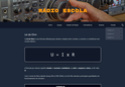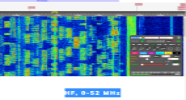Registe-se, faça a sua apresentação e terá acesso total ao TX&RX Fórum. ___________________________ Apresente-se dizendo quem é, escreva algo sobre si. Exemplo: Nome, indicativo, nome de estação, localidade, o que mais gosta de fazer no mundo das radio-comunicações e outras coisas que ache importante para a sua apresentação. Se é novato não tenha vergonha de o dizer, pois cá estamos para o ajudar.
___________________________ O TX&RX Fórum destina-se à publicações de mensagens "posts" relacionados com todos os assuntos sobre Radio Frequência. Essas mensagens têm como objectivo promover ideias, experiências, projectos, esclarecer duvidas, divulgação de actividades e publicações de novidades sobre Radio Comunicações.
Divirta-se!!
___________________________ O TX&RX Fórum destina-se à publicações de mensagens "posts" relacionados com todos os assuntos sobre Radio Frequência. Essas mensagens têm como objectivo promover ideias, experiências, projectos, esclarecer duvidas, divulgação de actividades e publicações de novidades sobre Radio Comunicações.
Divirta-se!!
RTTY Software – TrueTTY v2.95
Página 1 de 1
 RTTY Software – TrueTTY v2.95
RTTY Software – TrueTTY v2.95
[Tens de ter uma conta e sessão iniciada para poderes visualizar esta imagem]
Now you don’t need to lay out $350 for a TNC, Sergei Podstrigailo, UA9OSV [Tens de ter uma conta e sessão iniciada para poderes visualizar este link] has released his Rtty software,TrueTTY, that uses the computer soundcardwhich must be 16 bit or better. All you need is your computer, your HF rig and you are off and running with the most popular digital mode on the air today. This program is written inwindows and offers a very comprehensive main screen. As well as the familiar type-ahead window, a Tx and an Rx window, Sergei has included a Spectrum Display window showing Tx and Rx frequency markers, squelch level, and AFC, all user adjustable. Pre written macro buffers using keys F1 through F12, cF1 through cF12 and aF1 through aF12, are also easily operated from this window. Supported modes include Rtty (Baudot), PSK31 (BPSK and QPSK), ASCII (7 or 8 bit), Amotor-FEC (Sitor-B, Navtex), and MultiFSK-16. HF and UHF PACKET (AX25) are supported in KISS-TNC emulation mode. SELFEC SITOR, AMTOR-ARQ (SITOR-A) and DTMF code decoding is also possible. and HF packet (ax25).
[Tens de ter uma conta e sessão iniciada para poderes visualizar esta imagem]
Screen shot shows TrueTTY set for PSK operation
With the Oscillogram switched off to make more room.
[Tens de ter uma conta e sessão iniciada para poderes visualizar esta imagem]
The latest release of TrueTTY is available on Segei’s site, and while there check out his many other great software packages. Simply download the file and unzip it. It will install in the c:\program files folder and will also put a TrueTTY icon on your desktop.
But first let me go through some of the features on the main screen. The top window displays the current spectrum of the signal shown in blue, and the spectral components shown in green. This display is logarithmic by default. You an switch it to Linear by using the Alt-Z hot key. SimilarlyCtrl-Z switches the oscillogram display. The two vertical red lines show the working frequencies, Mark and Space, of the Rx filters and the short black lines are the Tx frequencies. PSK only one line. By clicking and dragging these frequency pairs you can change the center frequency which has a numeric indicator at the bottom of the window for both Tx and Rx. The difference between these frequencies, the Shift, can also be changed via the menu option, ‘Shift’. Included in this window, and shown in red is the Squelch level which can be enabled and controlled on the top set of buttons.
Below this are the four (4) fine tuning buttons.
a) ‘<’ (Alt-< or Alt-Left) moves Rx frequency down.
b) ‘<’ (Alt-> or Alt-Right) moves Rx frequency up.
c) ‘<<’ (Alt-Down) moves Rx frequency in 5 Hx increments.
d) ‘>>’ (Alt-Up) moves Rx frequency up 5Hz
The second window down is the Rx window.
The third is an oscillogram of the decoded signal.
The forth window is the input window where you can type ahead while watching the incoming text or by selecting Tx At Keyboard in the Setup menu the characters are sent as you type them.
The AFC button will snap the center frequency to the closest peak frequency. The ‘Reverse/Normal’ button switches the Mark and Shift frequency allocation, and the Tx button turns on the transmitter. If your sound card can work in full-duplex mode, you can enable ‘Use Duplex Sound Card in the Setup menu you will be allowed to check your own transmitted signal.
The two rows of buttons below the oscillogram, show only those that are selected. You can elect to show all three (3) rows of Macro buttons if you want. F1-F12, aF1-aF12 and cF1-cF12. You get to write your own Macros. The number of macro buttons can be increased by the going to “Setup->View->Two Macro Buttons Row” or indeed all three rows!
RTTY Software
[Tens de ter uma conta e sessão iniciada para poderes visualizar esta imagem]
The following lists the macrosequences that can be used in your function key buffers.
Macro sequences start with a character string “~[" or "`[" and end with the character "". Macro sequences starting with the characters "~[" are expanded at once, while those starting with the characters "`[" are expanded immediately before transmission. Nested macro sequences are possible.
RTTY Software
~[mNN] or `[mNN] - to insert keyboard macro with number NN.
~[fFilename] or `[fFilename] - to insert contents of the file Filename.~[iField] or `[iField] - to insert value of a field, Field from any additional ini-file. A filename and section of ini-file
are defined by parameters ExternIniFile and ExternIniSection in the file TRUETTY.INI . By default the section QSO of AALOG.INI file (in the Windows directory) is used. These macro sequences can be used with the great AALog HAM logger by Alexander Anipkin, RZ4AG.
(see [Tens de ter uma conta e sessão iniciada para poderes visualizar este link] and other loggers such as XLog and SwissLog.~[ec] or `[ec] - to insert value of the “Call” edit field.
~[er] or `[er] - to insert value of the “RST” edit field.
~[en] or `[en] - to insert value of the “Name” edit field.
~[eo] or `[eo] - to insert value of the “Other” edit field.~[lf] or `[lf] - to insert new line (CR+LF).
~[tl] or `[tl] - to insert local time.
~[tu] or `[tu] - to insert UTC-time.
~[dl] or `[dl] - to insert local date.
~[du] or `[du] - to insert UTC-date.
The “Setup / Other / Time zone” option defines difference between local and UTC time. When the “By OS” item is selected, UTC offset is defined by Windows “Time Zone” setup.
~[cl] - to clear the input window.
~[crx] - to clear the RX buffer.
~[csnt] - to clear the Sent Symbols window.
~[ce] or `[ce] - to clear edit fields and fill them with default values.
~[nic] or `[nic] - to increment a number in the “Call” edit field.
~[nir] or `[nir] - to increment a number in the “RST” edit field.
~[nin] or `[nin] - to increment a number in the “Name” edit field.
~[nio] or `[nio] - to increment a number in the “Other” edit field.
~[tx] - to switch TX on and to switch “pause” off.
`[rx] - to switch TX off.
`[pa] - to switch “pause” on.
~[bon] or `[bon] - to switch beacon mode on.
~[boff] or `[boff] - to switch beacon mode off.
You can use Alt-] or Ctr-] keystrokes to fast place an `[rx] sequence in the input window.
`[cwrText] - to sent “Text” sequence by Morse code and switch TX off.
`[cwtText] - to sent “Text” by Morse code and continue transmit with current mode.
~[cwrText] - to switch TX on, sent “Text” by Morse code and switch TX off.
~[cwtText] - to switch TX on, sent “Text” by Morse code and continue transmit with current mode.
It is necessary to use the underline character (“_”) in place of space in a “Text” sequence.
Here is list of macro sequences for logger control:
~[lc] or `[lc] - to clear all fields, except “Date”, “Band” and “Mode”
in the “New QSO” window of the AALog.
~[lt] or `[lt] - to set current time and date in the “New QSO” logger window.
~[ls] or `[ls] - to save QSO into the log.
~[lts] or `[lts] - to set current time and date and save QSO.
This software uses the computer sound card instead of a TNC. To achieve this you will need to interface the Radio to the Computer. This is quite easy. On theTrueTTY help files you will find the relevant schematics. Alternately I have schematics showing numerous interfacing and PTT switching options with a detailed discussion on the setup. These can be found on my Hook-up web page.
Now, to get you up and running fast, and on the air in RTTY, I recommend the following:
Download, unzip and install the files TrueTTY
Interface your Radio to the Computer. See above for the details.
Click on the TrueTTY icon on the desktop and adjust the ‘main screen’ to the size you want.
Click on Setupand set your PTT Com port as shown on the screen below. At this time if you have a Full Duplex sound card, enable Use Duplex Sound Card on this drop down menu.
You could now write your Buffers in the drop down menu Edit Macros. This makes it a lot easier in a rag chew to pre write the common exchanges such as CQ, Name, QTH, and shack info.
In North America you operate Rtty in LSB and the normal Shift polarity, Mark is Lower tones and Space is Higher tones. HoweverTrueTTY is opposite so make sure you click the Normal/Reverse button to Reverse.
Switch the Rig on and look for a Rtty station around 3.600mHz, 7.070mHz, 14.080mHz, 21.080mHz or 28.080mHz. You will see the characteristic dual peaks of the transmitted Rtty signal. Tune your rig until the two peaks line up with the two red Rx lines in the top window and you should be able to see print now in the next window down. If he is sending CQ throw out your call sign a few times and…. hey! your on the air.
The PSK31 Mode recommendations are as follows:
Make sure you have downloaded and installed TrueTTY
Follow the setup and interfacing instructions as shown above.
Click on the TrueTTY icon on the desktop and adjust the ‘main screen’ to the size you want.
You could now write your PSK Buffers if required. Since ‘Options’ are written into the TrueTTY.INI file, Sergei recommends making a few variants of this file for different uses. (for example, one for Rag Chewing, one for Contests and now one for PSK31) Just create a few short cuts to TrueTTY.EXE with different working directories.
For the PSK31 mode, it does not matter which sideband you use although PSK31 convention holds the use of USB for this mode.
Switch the Rig on and look for a PSK station around 3.5800mHz, 7.070/035mHz, 14.070mHz, 21.070mHz or 28.070mHz. Only BPSKmode is available at present. You will see a single red line (Rx) and Black Line (Tx) which represents the PSK center frequency. Tune your rig until you can see some PSK signal peaks displayed in the Spectrum Display Window then click on one of them. If you have the AFC and TxAFC both selected the two lines will automatically lock onto the selected peak and you should now see print on the screen. Alternately, send out a CQ and…. hey you know the rest!
[Tens de ter uma conta e sessão iniciada para poderes visualizar esta imagem]
This program is powerful yet easy to learn and operate. It has many other features not mentioned here. One of these is it’s ability to transfer data directly into the AAlog logger program. Sergei is very willing to cooperate with any logging program writer to ensure that the programs work together. e-mail him at: UA9OSV.
Please note that this software is shareware and I recommend reading the licensing part of the Help files. It is very enjoyable and works great as it is but the Configuration Save and Macro Save features are disabled until registration. This of course can get quite frustrating as you need to re-config every time you boot up the program. I get a lot of queries on ‘how and where’ to register this product. The main site with all the info is DxSoft. There are two registration sites in the USA RegSoft and RegNow and ShareIt in Germany. There is also a mirror site for DxSoft which can be seen atHypermart .
Here are a few words of Sergei on a few topics.
Question: If you are trying to configure TrueTTY with SignaLink USB.
Sergei’s answer: As I understood, Signalink USB switches PTT by internal VOX. So PTT port should be “NONE” in TrueTTY and Signalink VOX should be configured properly. There are some info:
[Tens de ter uma conta e sessão iniciada para poderes visualizar este link] Increasing the PTT sensitivity of the SignaLinkT Model SL-1
NOTE: This modification is for the original SignaLink Model SL-1 only. The SignaLink Model SL-1+ has an improved PTT circuit that works with ALL sound cards.
While the SignaLink’s Auto-PTT circuit works perfectly with nearly every sound card on the market, there are a few odd laptop computers that cannot activate the circuit without setting the volume controls to maximum, and distorting the transmit signal. To address this issue, we have provided information on a simple modification that can be performed to increase the sensitivity of the SignaLink’s PTT circuit nearly five times. This increase in sensitivity will allow these “problem” laptops to activate the circuit at lower volume levels, which will provide a clean signal to the radio. Instructions for this modification can be found here. [Tens de ter uma conta e sessão iniciada para poderes visualizar este link]
Question: Will truetty work with west mountain equipment, like rigblaster plus Karl ab4bt
Sergei’s answer: Yes, both TrueTTY and CwType work with Rigblaster plus. General Rigblaster( not “plus”) is not very appropriate for CwType because has only one switch (that is for KEY-IN _or_ PTT). Rigblaster plus have separated switches for PTT and CW.
Question: I am far from being a computer guy but I installed CWType and hope to use it in contests. It’s really good! I installed recently WriteLog, it works only for bookkeeping. No rig keying, no sounds. The question is: How to “tie” them both in order to send control numbers while pressing Enter for exchange?
Sergei’s answer: Idea is to use contest logger which can communicate with CwType, for example AALog contest module. Or to ask WriteLog author to implement such CwType support.
Question: Another problem: To transmit c. number with optional report and INCREASE NUMBER by one.
Sergei’s answer: CwType can increment edit fields itself, see help-file about ~[ni...] macros. But it is last-resort workaround…
Question: I think Sergei thought about increment and decrement numbers in CWType. Just recalled: A first character from the keyboard is not transmitted, – only with the second one.
Sergei’s answer: In reality, transmission _starts_ after second key pressed. Then all chars are transmitted. It is not bug, it is feature to avoid too fast TX on/off during transmission. Nevertheless, you can change this behavior by Setup / Mox & Paddle / Tx On at keyboard, if at least NN symbols are entered.
Question: I have TrueTTY (great program) and just downloaded AAlog Contest module. I cannot seam to be able to configure the set up so that the two programs can dialog together.
1/ What are the standard macros in TrueTTY for a contest (to call CQ then answer, and/or reply to a CQing station) ?
2/ How must I set up in order for the two program to talk to each other ? In other words, how do I get my QSO done through TrueTTY to be logged in AALog contest ?
TrueTTY works with AATest by default. Just use appropriate contest macros in the TrueTTY ….
~[iCall] correspondent callsign
~[iRprtSent] sent RST
~[isRprtSent] sent RST with CW substitutions (9/N , 0/T …)
~[iRprtRcvd] received RST
~[isRprtRcvd] received RST with CW substitutions
~[iName]
~[iQTH]
~[iNumberSent] sent control number
~[isNumberSent] sent control number with CW substitutions
~[iNumberRcvd] received control number
~[isNumberRcvd] received control number with CW substitutions
~[iOldCall] previous QSO correspondent callsign
~[iOldRprtSent] previous QSO sent RST
~[isOldRprtSent] previous QSO sent RST with CW substitutions
~[iOldNumberSent] previous QSO sent control number
~[isOldNumberSent] previous QSO sent control number with CW substitutions
~[iVarNumberSent] variable part of sending control number
~[isVarNumberSent] variable part of sending control number with CW substitutions
~[imCall] correspondent callsign, if it was edited after control number macros transmitting,
or empty text in another case. It works in AATest in CQ mode. Control number macros
is defined in “Config / Autosend setup /CQ mode /Answer macros” AATest settings.
`[iC1] The first correspondent callsign’d symbol
`[iC2] 2-nd
`[iC3] 3-rd
`[iC4] 4-th
`[iC5] 5-th
`[iC6] 6-th and other symbols of callsign
In CW mode (AATest + CwType)
good method is represent correspondent callsign as
`[iC1]`[iC2]`[iC3]`[iC4]`[iC5]`[iC6]
In this case you can start transmission before full callsign is entered,
then continue to type rest of callsign.
In contests you need switch on MOX mode in TrueTTY/CwType,
at least “TX at keyboard press”, to avoid problem with entering
two macros ending by `[rx].
New macros to save sound to a wave file (and replay) by TrueTTY or CwType+CwGet:
~[rpNN] - replay last NN seconds;
~[svNN] - save last NN seconds to wave-file;
~[svpNN] - save last NN seconds to wave-file and replay.
Well! I hope the above is legible and coherent enough to understand. If there are any questions please contact Sergei or me,WM2U
73 and enjoy Ernie (WM2U)
Now you don’t need to lay out $350 for a TNC, Sergei Podstrigailo, UA9OSV [Tens de ter uma conta e sessão iniciada para poderes visualizar este link] has released his Rtty software,TrueTTY, that uses the computer soundcardwhich must be 16 bit or better. All you need is your computer, your HF rig and you are off and running with the most popular digital mode on the air today. This program is written inwindows and offers a very comprehensive main screen. As well as the familiar type-ahead window, a Tx and an Rx window, Sergei has included a Spectrum Display window showing Tx and Rx frequency markers, squelch level, and AFC, all user adjustable. Pre written macro buffers using keys F1 through F12, cF1 through cF12 and aF1 through aF12, are also easily operated from this window. Supported modes include Rtty (Baudot), PSK31 (BPSK and QPSK), ASCII (7 or 8 bit), Amotor-FEC (Sitor-B, Navtex), and MultiFSK-16. HF and UHF PACKET (AX25) are supported in KISS-TNC emulation mode. SELFEC SITOR, AMTOR-ARQ (SITOR-A) and DTMF code decoding is also possible. and HF packet (ax25).
[Tens de ter uma conta e sessão iniciada para poderes visualizar esta imagem]
Screen shot shows TrueTTY set for PSK operation
With the Oscillogram switched off to make more room.
[Tens de ter uma conta e sessão iniciada para poderes visualizar esta imagem]
The latest release of TrueTTY is available on Segei’s site, and while there check out his many other great software packages. Simply download the file and unzip it. It will install in the c:\program files folder and will also put a TrueTTY icon on your desktop.
But first let me go through some of the features on the main screen. The top window displays the current spectrum of the signal shown in blue, and the spectral components shown in green. This display is logarithmic by default. You an switch it to Linear by using the Alt-Z hot key. SimilarlyCtrl-Z switches the oscillogram display. The two vertical red lines show the working frequencies, Mark and Space, of the Rx filters and the short black lines are the Tx frequencies. PSK only one line. By clicking and dragging these frequency pairs you can change the center frequency which has a numeric indicator at the bottom of the window for both Tx and Rx. The difference between these frequencies, the Shift, can also be changed via the menu option, ‘Shift’. Included in this window, and shown in red is the Squelch level which can be enabled and controlled on the top set of buttons.
Below this are the four (4) fine tuning buttons.
a) ‘<’ (Alt-< or Alt-Left) moves Rx frequency down.
b) ‘<’ (Alt-> or Alt-Right) moves Rx frequency up.
c) ‘<<’ (Alt-Down) moves Rx frequency in 5 Hx increments.
d) ‘>>’ (Alt-Up) moves Rx frequency up 5Hz
The second window down is the Rx window.
The third is an oscillogram of the decoded signal.
The forth window is the input window where you can type ahead while watching the incoming text or by selecting Tx At Keyboard in the Setup menu the characters are sent as you type them.
The AFC button will snap the center frequency to the closest peak frequency. The ‘Reverse/Normal’ button switches the Mark and Shift frequency allocation, and the Tx button turns on the transmitter. If your sound card can work in full-duplex mode, you can enable ‘Use Duplex Sound Card in the Setup menu you will be allowed to check your own transmitted signal.
The two rows of buttons below the oscillogram, show only those that are selected. You can elect to show all three (3) rows of Macro buttons if you want. F1-F12, aF1-aF12 and cF1-cF12. You get to write your own Macros. The number of macro buttons can be increased by the going to “Setup->View->Two Macro Buttons Row” or indeed all three rows!
RTTY Software
[Tens de ter uma conta e sessão iniciada para poderes visualizar esta imagem]
The following lists the macrosequences that can be used in your function key buffers.
Macro sequences start with a character string “~[" or "`[" and end with the character "". Macro sequences starting with the characters "~[" are expanded at once, while those starting with the characters "`[" are expanded immediately before transmission. Nested macro sequences are possible.
RTTY Software
~[mNN] or `[mNN] - to insert keyboard macro with number NN.
~[fFilename] or `[fFilename] - to insert contents of the file Filename.~[iField] or `[iField] - to insert value of a field, Field from any additional ini-file. A filename and section of ini-file
are defined by parameters ExternIniFile and ExternIniSection in the file TRUETTY.INI . By default the section QSO of AALOG.INI file (in the Windows directory) is used. These macro sequences can be used with the great AALog HAM logger by Alexander Anipkin, RZ4AG.
(see [Tens de ter uma conta e sessão iniciada para poderes visualizar este link] and other loggers such as XLog and SwissLog.~[ec] or `[ec] - to insert value of the “Call” edit field.
~[er] or `[er] - to insert value of the “RST” edit field.
~[en] or `[en] - to insert value of the “Name” edit field.
~[eo] or `[eo] - to insert value of the “Other” edit field.~[lf] or `[lf] - to insert new line (CR+LF).
~[tl] or `[tl] - to insert local time.
~[tu] or `[tu] - to insert UTC-time.
~[dl] or `[dl] - to insert local date.
~[du] or `[du] - to insert UTC-date.
The “Setup / Other / Time zone” option defines difference between local and UTC time. When the “By OS” item is selected, UTC offset is defined by Windows “Time Zone” setup.
~[cl] - to clear the input window.
~[crx] - to clear the RX buffer.
~[csnt] - to clear the Sent Symbols window.
~[ce] or `[ce] - to clear edit fields and fill them with default values.
~[nic] or `[nic] - to increment a number in the “Call” edit field.
~[nir] or `[nir] - to increment a number in the “RST” edit field.
~[nin] or `[nin] - to increment a number in the “Name” edit field.
~[nio] or `[nio] - to increment a number in the “Other” edit field.
~[tx] - to switch TX on and to switch “pause” off.
`[rx] - to switch TX off.
`[pa] - to switch “pause” on.
~[bon] or `[bon] - to switch beacon mode on.
~[boff] or `[boff] - to switch beacon mode off.
You can use Alt-] or Ctr-] keystrokes to fast place an `[rx] sequence in the input window.
`[cwrText] - to sent “Text” sequence by Morse code and switch TX off.
`[cwtText] - to sent “Text” by Morse code and continue transmit with current mode.
~[cwrText] - to switch TX on, sent “Text” by Morse code and switch TX off.
~[cwtText] - to switch TX on, sent “Text” by Morse code and continue transmit with current mode.
It is necessary to use the underline character (“_”) in place of space in a “Text” sequence.
Here is list of macro sequences for logger control:
~[lc] or `[lc] - to clear all fields, except “Date”, “Band” and “Mode”
in the “New QSO” window of the AALog.
~[lt] or `[lt] - to set current time and date in the “New QSO” logger window.
~[ls] or `[ls] - to save QSO into the log.
~[lts] or `[lts] - to set current time and date and save QSO.
This software uses the computer sound card instead of a TNC. To achieve this you will need to interface the Radio to the Computer. This is quite easy. On theTrueTTY help files you will find the relevant schematics. Alternately I have schematics showing numerous interfacing and PTT switching options with a detailed discussion on the setup. These can be found on my Hook-up web page.
Now, to get you up and running fast, and on the air in RTTY, I recommend the following:
Download, unzip and install the files TrueTTY
Interface your Radio to the Computer. See above for the details.
Click on the TrueTTY icon on the desktop and adjust the ‘main screen’ to the size you want.
Click on Setupand set your PTT Com port as shown on the screen below. At this time if you have a Full Duplex sound card, enable Use Duplex Sound Card on this drop down menu.
You could now write your Buffers in the drop down menu Edit Macros. This makes it a lot easier in a rag chew to pre write the common exchanges such as CQ, Name, QTH, and shack info.
In North America you operate Rtty in LSB and the normal Shift polarity, Mark is Lower tones and Space is Higher tones. HoweverTrueTTY is opposite so make sure you click the Normal/Reverse button to Reverse.
Switch the Rig on and look for a Rtty station around 3.600mHz, 7.070mHz, 14.080mHz, 21.080mHz or 28.080mHz. You will see the characteristic dual peaks of the transmitted Rtty signal. Tune your rig until the two peaks line up with the two red Rx lines in the top window and you should be able to see print now in the next window down. If he is sending CQ throw out your call sign a few times and…. hey! your on the air.
The PSK31 Mode recommendations are as follows:
Make sure you have downloaded and installed TrueTTY
Follow the setup and interfacing instructions as shown above.
Click on the TrueTTY icon on the desktop and adjust the ‘main screen’ to the size you want.
You could now write your PSK Buffers if required. Since ‘Options’ are written into the TrueTTY.INI file, Sergei recommends making a few variants of this file for different uses. (for example, one for Rag Chewing, one for Contests and now one for PSK31) Just create a few short cuts to TrueTTY.EXE with different working directories.
For the PSK31 mode, it does not matter which sideband you use although PSK31 convention holds the use of USB for this mode.
Switch the Rig on and look for a PSK station around 3.5800mHz, 7.070/035mHz, 14.070mHz, 21.070mHz or 28.070mHz. Only BPSKmode is available at present. You will see a single red line (Rx) and Black Line (Tx) which represents the PSK center frequency. Tune your rig until you can see some PSK signal peaks displayed in the Spectrum Display Window then click on one of them. If you have the AFC and TxAFC both selected the two lines will automatically lock onto the selected peak and you should now see print on the screen. Alternately, send out a CQ and…. hey you know the rest!
[Tens de ter uma conta e sessão iniciada para poderes visualizar esta imagem]
This program is powerful yet easy to learn and operate. It has many other features not mentioned here. One of these is it’s ability to transfer data directly into the AAlog logger program. Sergei is very willing to cooperate with any logging program writer to ensure that the programs work together. e-mail him at: UA9OSV.
Please note that this software is shareware and I recommend reading the licensing part of the Help files. It is very enjoyable and works great as it is but the Configuration Save and Macro Save features are disabled until registration. This of course can get quite frustrating as you need to re-config every time you boot up the program. I get a lot of queries on ‘how and where’ to register this product. The main site with all the info is DxSoft. There are two registration sites in the USA RegSoft and RegNow and ShareIt in Germany. There is also a mirror site for DxSoft which can be seen atHypermart .
Here are a few words of Sergei on a few topics.
Question: If you are trying to configure TrueTTY with SignaLink USB.
Sergei’s answer: As I understood, Signalink USB switches PTT by internal VOX. So PTT port should be “NONE” in TrueTTY and Signalink VOX should be configured properly. There are some info:
[Tens de ter uma conta e sessão iniciada para poderes visualizar este link] Increasing the PTT sensitivity of the SignaLinkT Model SL-1
NOTE: This modification is for the original SignaLink Model SL-1 only. The SignaLink Model SL-1+ has an improved PTT circuit that works with ALL sound cards.
While the SignaLink’s Auto-PTT circuit works perfectly with nearly every sound card on the market, there are a few odd laptop computers that cannot activate the circuit without setting the volume controls to maximum, and distorting the transmit signal. To address this issue, we have provided information on a simple modification that can be performed to increase the sensitivity of the SignaLink’s PTT circuit nearly five times. This increase in sensitivity will allow these “problem” laptops to activate the circuit at lower volume levels, which will provide a clean signal to the radio. Instructions for this modification can be found here. [Tens de ter uma conta e sessão iniciada para poderes visualizar este link]
Question: Will truetty work with west mountain equipment, like rigblaster plus Karl ab4bt
Sergei’s answer: Yes, both TrueTTY and CwType work with Rigblaster plus. General Rigblaster( not “plus”) is not very appropriate for CwType because has only one switch (that is for KEY-IN _or_ PTT). Rigblaster plus have separated switches for PTT and CW.
Question: I am far from being a computer guy but I installed CWType and hope to use it in contests. It’s really good! I installed recently WriteLog, it works only for bookkeeping. No rig keying, no sounds. The question is: How to “tie” them both in order to send control numbers while pressing Enter for exchange?
Sergei’s answer: Idea is to use contest logger which can communicate with CwType, for example AALog contest module. Or to ask WriteLog author to implement such CwType support.
Question: Another problem: To transmit c. number with optional report and INCREASE NUMBER by one.
Sergei’s answer: CwType can increment edit fields itself, see help-file about ~[ni...] macros. But it is last-resort workaround…
Question: I think Sergei thought about increment and decrement numbers in CWType. Just recalled: A first character from the keyboard is not transmitted, – only with the second one.
Sergei’s answer: In reality, transmission _starts_ after second key pressed. Then all chars are transmitted. It is not bug, it is feature to avoid too fast TX on/off during transmission. Nevertheless, you can change this behavior by Setup / Mox & Paddle / Tx On at keyboard, if at least NN symbols are entered.
Question: I have TrueTTY (great program) and just downloaded AAlog Contest module. I cannot seam to be able to configure the set up so that the two programs can dialog together.
1/ What are the standard macros in TrueTTY for a contest (to call CQ then answer, and/or reply to a CQing station) ?
2/ How must I set up in order for the two program to talk to each other ? In other words, how do I get my QSO done through TrueTTY to be logged in AALog contest ?
TrueTTY works with AATest by default. Just use appropriate contest macros in the TrueTTY ….
~[iCall] correspondent callsign
~[iRprtSent] sent RST
~[isRprtSent] sent RST with CW substitutions (9/N , 0/T …)
~[iRprtRcvd] received RST
~[isRprtRcvd] received RST with CW substitutions
~[iName]
~[iQTH]
~[iNumberSent] sent control number
~[isNumberSent] sent control number with CW substitutions
~[iNumberRcvd] received control number
~[isNumberRcvd] received control number with CW substitutions
~[iOldCall] previous QSO correspondent callsign
~[iOldRprtSent] previous QSO sent RST
~[isOldRprtSent] previous QSO sent RST with CW substitutions
~[iOldNumberSent] previous QSO sent control number
~[isOldNumberSent] previous QSO sent control number with CW substitutions
~[iVarNumberSent] variable part of sending control number
~[isVarNumberSent] variable part of sending control number with CW substitutions
~[imCall] correspondent callsign, if it was edited after control number macros transmitting,
or empty text in another case. It works in AATest in CQ mode. Control number macros
is defined in “Config / Autosend setup /CQ mode /Answer macros” AATest settings.
`[iC1] The first correspondent callsign’d symbol
`[iC2] 2-nd
`[iC3] 3-rd
`[iC4] 4-th
`[iC5] 5-th
`[iC6] 6-th and other symbols of callsign
In CW mode (AATest + CwType)
good method is represent correspondent callsign as
`[iC1]`[iC2]`[iC3]`[iC4]`[iC5]`[iC6]
In this case you can start transmission before full callsign is entered,
then continue to type rest of callsign.
In contests you need switch on MOX mode in TrueTTY/CwType,
at least “TX at keyboard press”, to avoid problem with entering
two macros ending by `[rx].
New macros to save sound to a wave file (and replay) by TrueTTY or CwType+CwGet:
~[rpNN] - replay last NN seconds;
~[svNN] - save last NN seconds to wave-file;
~[svpNN] - save last NN seconds to wave-file and replay.
Well! I hope the above is legible and coherent enough to understand. If there are any questions please contact Sergei or me,WM2U
73 and enjoy Ernie (WM2U)
__________________________________
Qualquer duvida exponha no Fórum.
Vamos ajudar-lhe.
Com as suas duvidas, vamos aprender!
Por isso existe o [Tens de ter uma conta e sessão iniciada para poderes visualizar esta imagem]
O chat é no Telegram - Link de convite
- [Tens de ter uma conta e sessão iniciada para poderes visualizar este link]
- [Tens de ter uma conta e sessão iniciada para poderes visualizar este link]
- [Tens de ter uma conta e sessão iniciada para poderes visualizar este link]
73 e tudo de bom
__________________________________________________
Convido-lhe a seguir e conviver.
Divirta-se!
Obrigado.
- TX&RX DX Chat no Telegram
- Siga o Facebook TX&RX Fórum
- TX&RX DX Grupo

ALF007- Administrador Fundador
 Tópicos semelhantes
Tópicos semelhantes» PSK31 e RTTY
» N4PY Software
» Log It - Software Log DX - 11 metros - CB
» Software - Log's
» Dunascan DB 48 - Software
» N4PY Software
» Log It - Software Log DX - 11 metros - CB
» Software - Log's
» Dunascan DB 48 - Software
Página 1 de 1
Permissões neste sub-fórum
Não podes responder a tópicos












 por
por